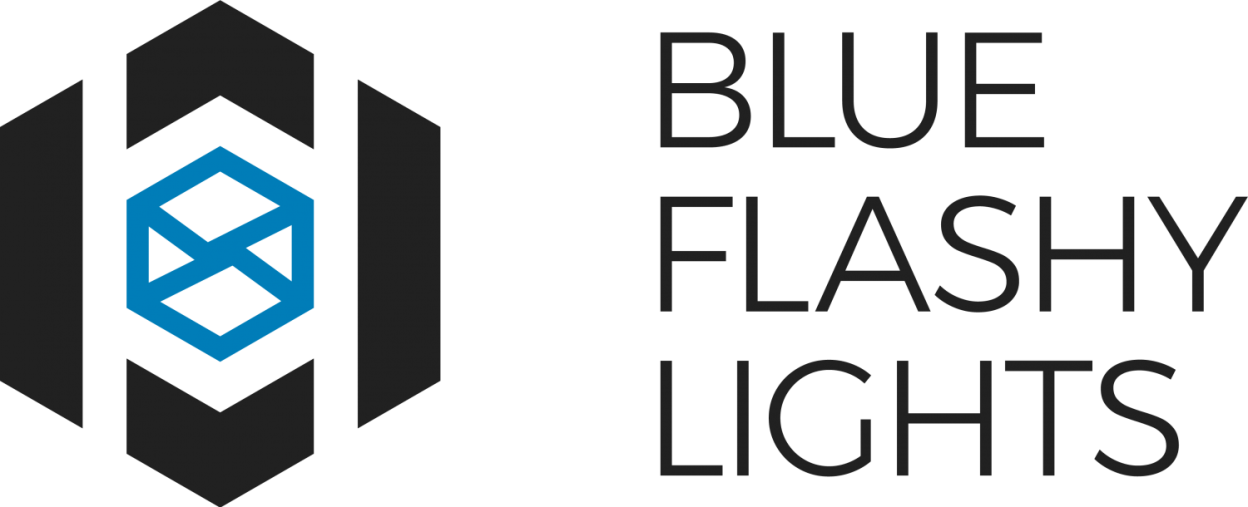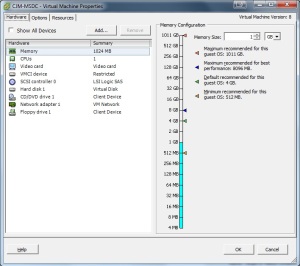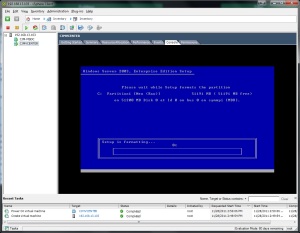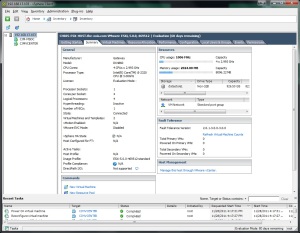I just recently purchased a new PC which I have turned into my VMware ESXi 5.0 Whitebox. More posts to come soon as I prepare my virtual environment!
Gateway DX4860
Intel i5 processor
8GB RAM
1TB HDD
This screen shows the ESXi host management console. It’s a custom version of Linux designed by VMware to be a baremetal hypervisor and leave a minimal footprint on the host.
With the ESXi host prepared, we are now ready to navigate to the IP address of the host to install VMware Virtual Infrastructure Client on my laptop. This will be used to remotely manage the host and virtual machines.

This the welcome screen you receive when navigating the host’s IP address. On this page, vmWare provides you tools needed to remotely manage the ESXi host.

Using VMware Virtual Infrastructure client to access the host. I logged into the host using the root credentials, but once my servers are configured access will be delegated through Active Directory user accounts with the required security group privilege.
Preparing for Windows Server 2008 to be installed as a virtual machine. This will be my Primary Domain Controller on my network.
Installing Windows Server 2003. This will just be a member server on the domain and will have VMware virtual infrastructure client installed on it. That way, if I don’t have my primary Windows laptop I can still VPN back to that server and access the ESXi host using that virtual machine. This machine will also run automated tasks, scripts, and handle backups.
A quick view of the usage statistics with both virtual machines running.