In this article, I will attempt to explain to the best of my ability how to perform a physical to virtual migration.
Pre-Requisites:
- Knowledge of vmWare vSphere 4 and Virtual Infrastructure Client
Before we proceed, you will need to head over to http://www.vmware.com/products/converter/ and download the free vCenter Converter.
- Launch vCenter Converter
- Click “Convert Machine” located at the top left menu
- Fill in the info for your remote powered on machine. IP address will be the physical machine you wish to convert. Supply your administrative credentials for the username and password. (DOMAIN/USERNAME for username).
- Click “View source details”

- Choose to “Automatically uninstall the files when the import succeeds”

- Once the conversion prep is complete, you will receive a pop-up displaying the information gathered from the physical machine. Click close on this window.
- Click next and you will be taken to the destination screen. This is where you will tell it to go to your Virtual Infrastructure. The “server name” will be your vCenter server. For username and password, supply your administrative credentials. (DOMAIN\USERNAME for username).
- Click next and you will be asked to name your newly created VM. I have a naming scheme in place for certain types of servers. (Example: SERVER_NAME_nfs for file servers and SERVER_NAME_bdc for domain controllers).
- Click next and select which Host in your Cluster you wish for this vm and also on the right hand side select which datastore you would like to use to store this VM.
- Click next and verify the settings for this VM. Make any needed adjustments here before proceeding. (Example: I needed to make a change on the diskspace on the last P2V I did. The physical machine C: drive was 279GB and I wanted it to be 250GB since I had a decent amount of space unused on the drive and don’t plan to go past 250GB with it anytime soon). Also make sure the number of vCPUs and amount of RAM is set to your liking.
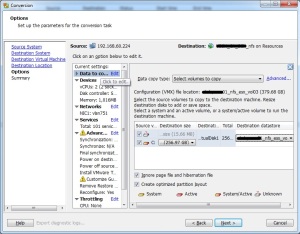
- Click next then finish. The conversion task will begin so sit back, grab a cold soda and wait for it to complete!

